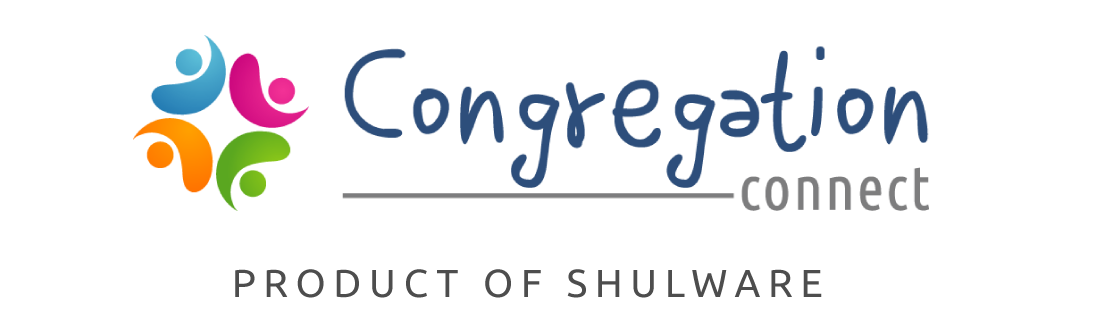
Trusted Software Built on Salesforce
The only synagogue management software built on the Salesforce platform, offering enterprise-level solutions for larger (750+ households) synagogues.

Features for Growing Synagogues
Powerful Platforms
Get the power, versatility, and flexibility you need to run your 750+ member organization.
Scalable Cloud-Based Solution
Access a full-featured proprietary system that results in lower total cost of ownership.
Manage & Engage Members
Gain a 360° view of your members and automate management of your operations.
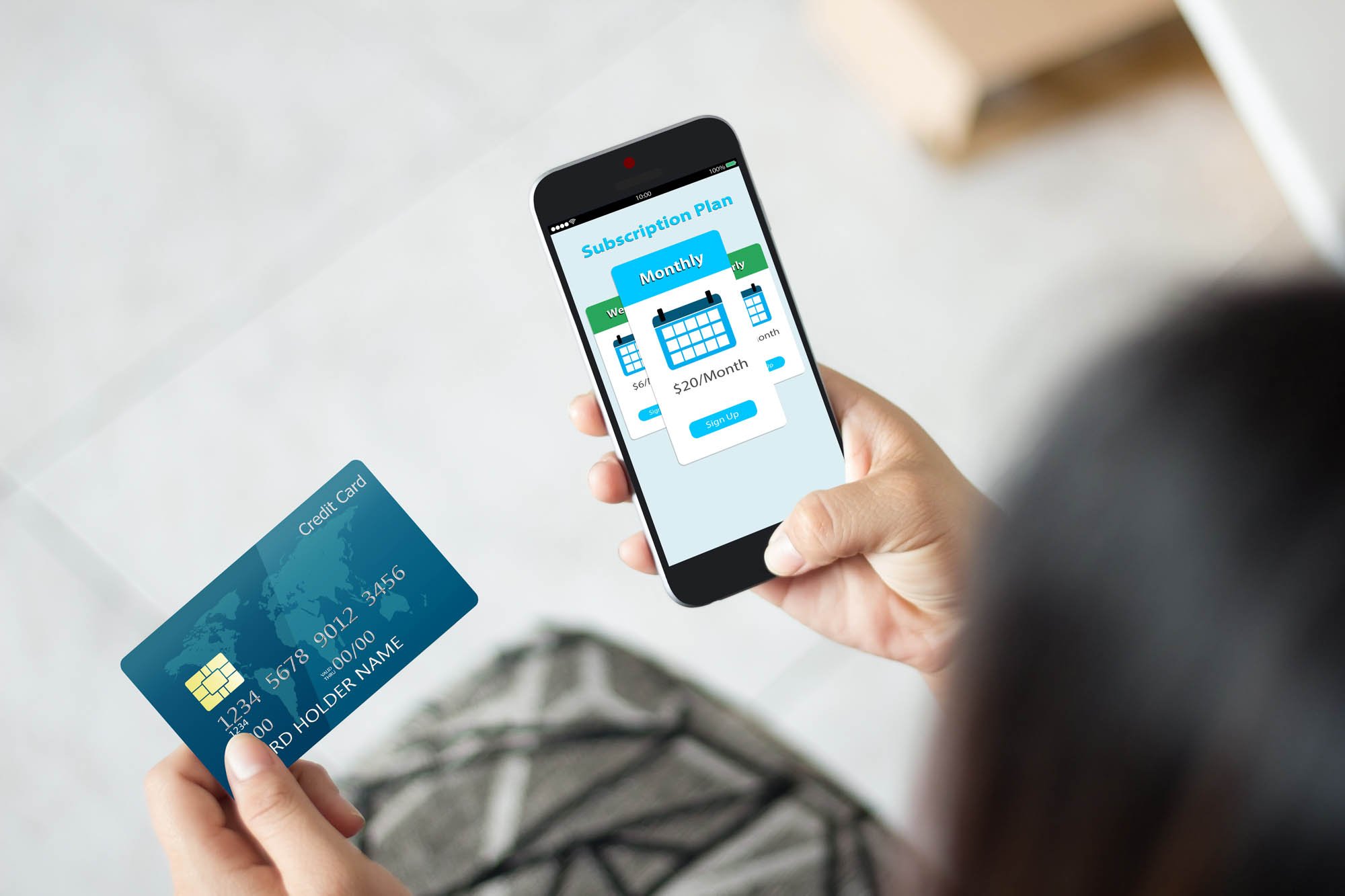
Salesforce: The Power Behind Congregation Connect
Trusted by over 200,000 companies and 20,000 nonprofit organizations, we've harnessed its power for congregations to track constituents, members, donors, groups, classes, donations, volunteers, and cases.

Connected Synagogue
Become a Connected Synagogue with a complete, 360-degree view of your community. Experience integrated member profiling, event management, fundraising, Yahrzeit, and marketing automation capabilities. Built for the digital era, you can access and connect to the platform anytime, anywhere, with real-time views.

Add-On Features for Flexibility
Our software offers a lot, but you may not need every feature. Add congregant portals, online forms, mail merge, advanced reporting, QuickBooks integrations, Planning Center Online Resources, and email marketing to supercharge your plan.

Hear From Happy Congregations
Congregation Connect is by far the most powerful program out there to run our organization. Nothing else compares. It has helped us become the community we aspire to be.
Beryl P. Chernov
Executive Director

Hear From Happy Congregations
We had long sought a synagogue management tool with CRM features both robust enough to be useful and accessible enough that our employees would really use them. Congregation Connect delivered. Support is always helpful.
Eric Stone
Executive Director

Hear From Happy Congregations
Congregation Connect (formerly known as Cloud for Synagogues) delivers the features you need to keep track of families, students, donors and internal resources. If you have Force.com admin chops, it’s easy to customize and extend the solution as needed — but the support team and implementation consultants can handle almost anything.
Michael Rose
Synagogue Board Member

We'll Make Your Congregation Run Smoothly
With features to streamline your operations with synagogue management software and a team excited to help you, getting started with Shulware has never been easier.
.png)